1. Boot the computer using the XP CD. You may need to change the
boot order in the system BIOS. Check your system documentation
for steps to access the BIOS and change the boot order.
2. When you see the "Welcome To Setup" screen, you will see the
options below This portion of the Setup program prepares Microsoft
Windows XP to run on your computer:
To setup Windows XP now, press ENTER.
To repair a Windows XP installation using Recovery Console, press R.
To quit Setup without installing Windows XP, press F3.
3. Press Enter first to start the Windows Setup.
not choose "To repair a Windows XP installation using the
Recovery Console, press R", (you do not want to load Recovery
Console). I repeat, do not choose "To repair a Windows XP
installation using the Recovery Console, press R".
4. Accept the License Agreement and Windows will search for existing
Windows installations.
5. Select the XP installation you want to repair from the list and
press R to start the repair.
6. Setup will copy the necessary files to the hard drive and reboot.
Do not press any key to boot from CD when the message appears.
will continue as if it were doing a clean install, but your
applications and settings will remain intact.
7. Reapply updates or service packs applied since initial Windows XP
installation. Please note that a Repair Install using an Original
pre service pack 1 or 2 XP CD used as the install media will remove
SP1/SP2 respectively and service packs plus updates isssued after the
service packs will need to be reapplied.
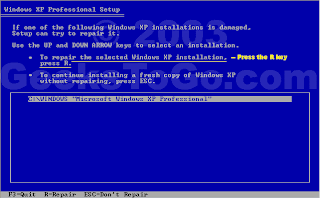
NOTE : :
During This You may Encounter some warnings ,such like this : :
1: Should you do a repair install and is it the best choice?
2: If the Repair Option is not Available ..?
onethanx@aol.com
0 comments:
Post a Comment