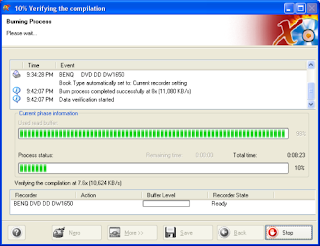Then common here is the better solution ::
I am talking about the problem shown below ::
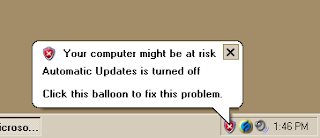
єαѕу мєтнσ∂ : :
Simple reason why it got displayed is due to the " turn-off " of automatic updates in control panel > security center ..There u can see the images as shown below ::
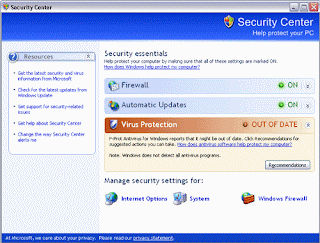
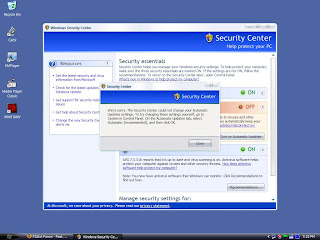
If you can Find then JUST make the OFF as ONE ...........
Then the OUT OF DATE will become set if the Update of anti virus is To date....
If both are OK then the IMAGE looks as shown below ..........
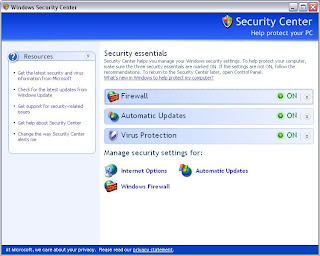
If You don't want to make The AUTOMATIC UPDATES turned on.....
But Still wanted to remove the alert then Follow this back breaking method : :
вα¢к-вяєαкιηg мєтнσ∂s : :
Method - I : :
START > CONTROL PANEL > SECURITY CENTER
Click Change the way Security Center alerts me on the left side column ........Clear the check boxes beside the items for which you don't want to receive alerts, and then click OK....
If your firewall is also off then it works...if you un check the box ...
Method -II : :
If that's Not perfect ... i.e if you turned off the firewall as well then..
In the Security Center, under Firewall button, click Recommendations. In the Recommendations dialog box, select the I have a firewall solution that I'll monitor myself check box, and then click OK.
This should solve your problem perfectly.........
NOTE : : The back- breaking methods are suggested only when you personally check the firewall and Automatic updates...else they are recommended.......
The above two methods can also be achieved be means of registry editing : :
- Open Registry Editor by regedit in CMD prompt...
- HKEY_LOCAL_MACHINE \ SOFTWARE \ Microsoft \ Security Center
- In the right-pane, set AntiVirus Disable Notify ..rightclick modify and set dword to 1
- Similarly, set Firewall Disable Notify rightclick modify and set dword to 1
- Close Registry Editor and restart .
onethanx@aol.com