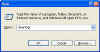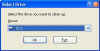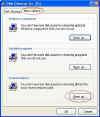Your system may malfunction unexpectedly , then you may feel that restore point might have helped me ! ! !
This script automatically creates a restore point at every boot ! !
So enjoy the trick ...........
Create a restore point on every boot using the following script :
The script provided below will create System Restore points on every boot ! ! !
Copy the text in RED COLOR only
Option Explicit
Dim SRP, CSRP, objWMI, clsPoint
Dim RPDate, D1, D2, dtmInstallDate, DMatch
DMatch = 0
Set SRP = getobject("winmgmts:\\.\root\default:Systemrestore")
Set dtmInstallDate = CreateObject("WbemScripting.SWbemDateTime")
Set objWMI = getobject( _
"winmgmts:\\.\root\default").InstancesOf ("systemrestore")
For Each clsPoint In objWMI
RPDate = getmytime(clsPoint.creationtime)
D1 = Month(RPDate) & "/" & Day(RPDate) & "/" & Year(RPDate)
D2 = Month(Date) & "/" & Day(Date) & "/" & Year(Date)
If D1 = D2 Then DMatch = 1
Next
Function getmytime(wmitime)
dtmInstallDate.Value = wmitime
getmytime = dtmInstallDate.GetVarDate
end Function
If DMatch = 0 Then
CSRP = SRP.createrestorepoint ("Daily Restore Point", 0, 100)
End If
Paste this script into a notepad and save the file with RESTOREPOINT.vbs ....
Then, place the script to the Startup in All programs folder so that it runs during logon ...
Second way of creating a restore point ! !
Create a System Restore Point Each Day ..
Copy the following 3 lines to NotePad, then save it with .vbs extension (for example, CreateRP.vbs). You can run it manually to create a Restore Point by double clicking, or add it as a scheduled task.
This script creates a System Restore Point for Windows XP.
rp = "Manual Restore Point by " & WScript.ScriptName
GetObject("winmgmts:\\.\root\default:Systemrestore").CreateRestorePoint rp, 0, 100
For more info RESTORE POINT Check the RESTORE POINT Label .........